Fastory enables you to add media items such as pictures, GIFs and videos to your media loader and use them in your experiences.
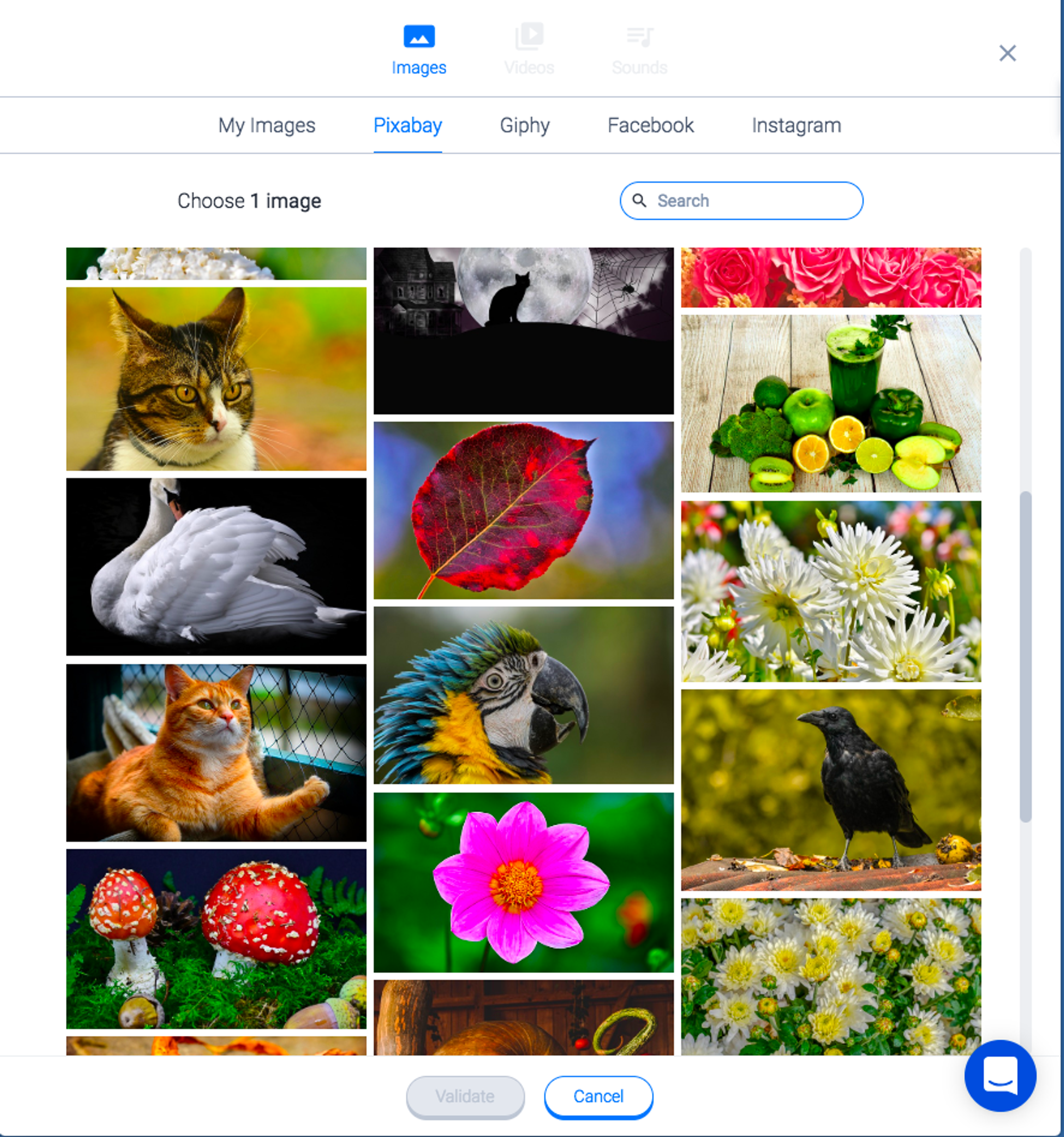
Media Loader
The media loader is your content gallery: all the media you used are stored here. You can access the media loader from the editor: click on a media content square to open its settings then click on the "+" sign to add a media item to this square.
Pictures
When you add pictures to the media loader, there are several options:
- direct upload from your computer;
- royalty-free images through Pixabay;
- animated GIFs through Giphy;
- pictures from your Facebook account;
- pictures from your Instagram account.
Videos
When you add videos to the media loader, there are several options:
- direct upload from your computer;
- royalty-free videos through Pixabay;
- videos from your YouTube account;
- videos from your Facebook account;
- videos from your Instagram account.
.png?table=block&id=dc70caff-cee7-4372-bc8c-fd805f844f36&cache=v2)
Covers
Cover pictures or videos follow the same process as other media items. The only difference is that the dimensions of theses items might change.
Indeed, covers have to use all the smartphone's screen for the user to scroll down or tap to the next screen.When you add media items to the media loader, make sure that you use clear and high quality content, designed for mobile screens. This way, your audience will get the most stunning experience possible!
See also the article on How to customize a Cover.
