What is a sweepstake?
The sweepstake allows you to give away one or more prizes to participants via the prizes you set up on your Fastory account. The winners are randomly selected at the end of your contest.
Here is how to create a sweepstake in a few simple steps :
1. Set up the rewards
- From your workspace, go to
Experiencesand selectRewards
- Click on the
+Rewardbutton

- Add a reward (insert title, description, quantity, price, category and image) then click on
Confirm
.png?table=block&id=d747bedb-2538-4dbd-95ed-42ac83f5b2d7&cache=v2)
- By clicking on
Confirm, your reward will appear in the Rewards tab:
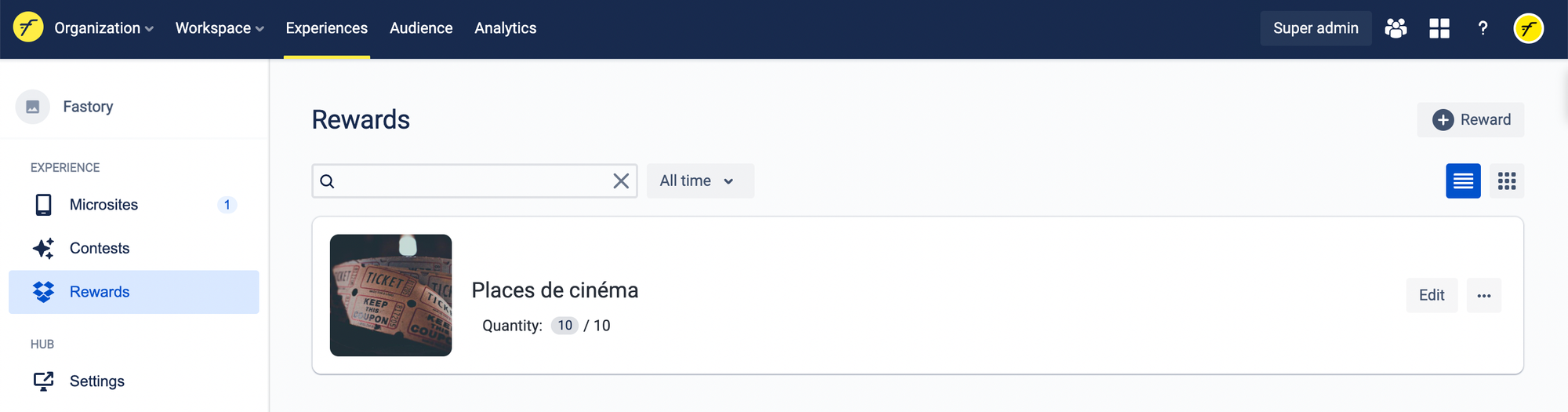
Information: you can add as many as you want. Just click again on + Reward.
2. Set up the contest
Once you have registered your rewards:
- Go to the
Contests tab
- Click on
+ Promotionand then onSweepstake
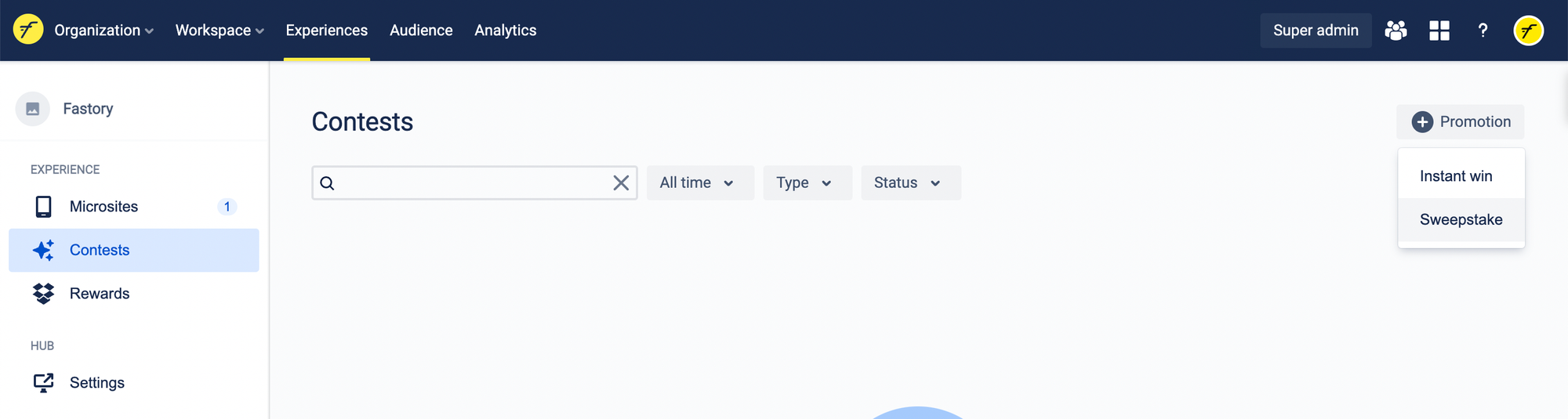
- A window
Set up your sweepstakeappears, choose the title of the contest
- Assign the rewards of your choice to the contest
.png?table=block&id=fccb36c4-4133-4a46-a1c6-64e1d50bb51b&cache=v2)
3. Insert the sweepstake in the Bot
The Bot allows the user to register for the automatic sweepstake. The winners will be drawn among the users who entered their details in the bot.
In the Bot:
Add the Sweepstake question. You must request the email before the sweepstake question.
.png?table=block&id=6baa1f53-b1f3-4136-a0be-d60358a20417&cache=v2)
- Don't forget to select your contest in the drop-down menu (it must be in
Readymode)
.png?table=block&id=880656e4-fa93-4886-8841-3b81e800b7e6&cache=v2)
Putting it online
Once the configuration is complete, check that you have saved your changes.
- First, click on
Save
- Then click on
Publish
4. Designation of the winners
When you wish to select the winner(s) of your sweepstake, you will need to:
- Go to
ExperiencethenContests
- Click on
Draw winners

When you select the winners, the sweepstake closes.
You can then download the .CSV file with the winners' contact information.
Note: the sweepstake is made on all participants, the scores are not taken into account.

And here you are, you have all the keys to create your sweepstake! 😄
