When you decide to integrate a bot in an experience, you can use the feature send proof of purchase.
This feature allows you to retrieve media uploaded by participants such as a proof of purchase ticket that allow them to participate at a contest.
First of all, you can learn the basics of the creation of a bot, read this detailed article
1. Settings of the bot
You can ask to your users to send a photo thanks to the feature “send proof of your purchase"
- Click on
Add a message
- In the scrolling menu, select
Media upload
.png?table=block&id=9deecee1-c618-4a7b-a01d-b21c810e8341&cache=v2)
- Then, you can personalize the displayed message and the instant response to the user like the others messages in the bot.
.png?table=block&id=e4c3f21b-2e7a-4a7d-8eb2-e88969dfa5b6&cache=v2)
2. How does it appear in the bot ?
When the user will reach the Media Upload question, he would be able to upload it like this :
- Click on the
Photobutton
.png?table=block&id=444b743c-3c89-4b24-bccd-46230e0ba245&cache=v2)
- Then, he can :
- Take a photo with his smartphone by clicking on the left button;
- Upload a photo from his gallery by clicking on the right button
.png?table=block&id=2e98d442-da72-421e-b00d-4f1fa7643608&cache=v2)
Quels types de médias sont autorisés ?
- images en JPEG, PNG, GIF animé
- vidéos mp4, webm
- audios mp3, wav, x-wave, mpeg
Les formats zip ne sont pas autorisés.
Quel poids et taille maximum doit faire les médias ?
- images : 8 MB et 2000 px de largeur et de hauteur
- vidéo : 25 MB
- audios : 25 MB
3. How can I collect uploaded media in the bot?
Information: your experience must be published. The status "Publish" will allow you to have access to the different attributes collected.
- From your workspace, go to the
audiencepage
- Select the bot in the
Botsfilter
- Then click on
Export

- Export the CSV file
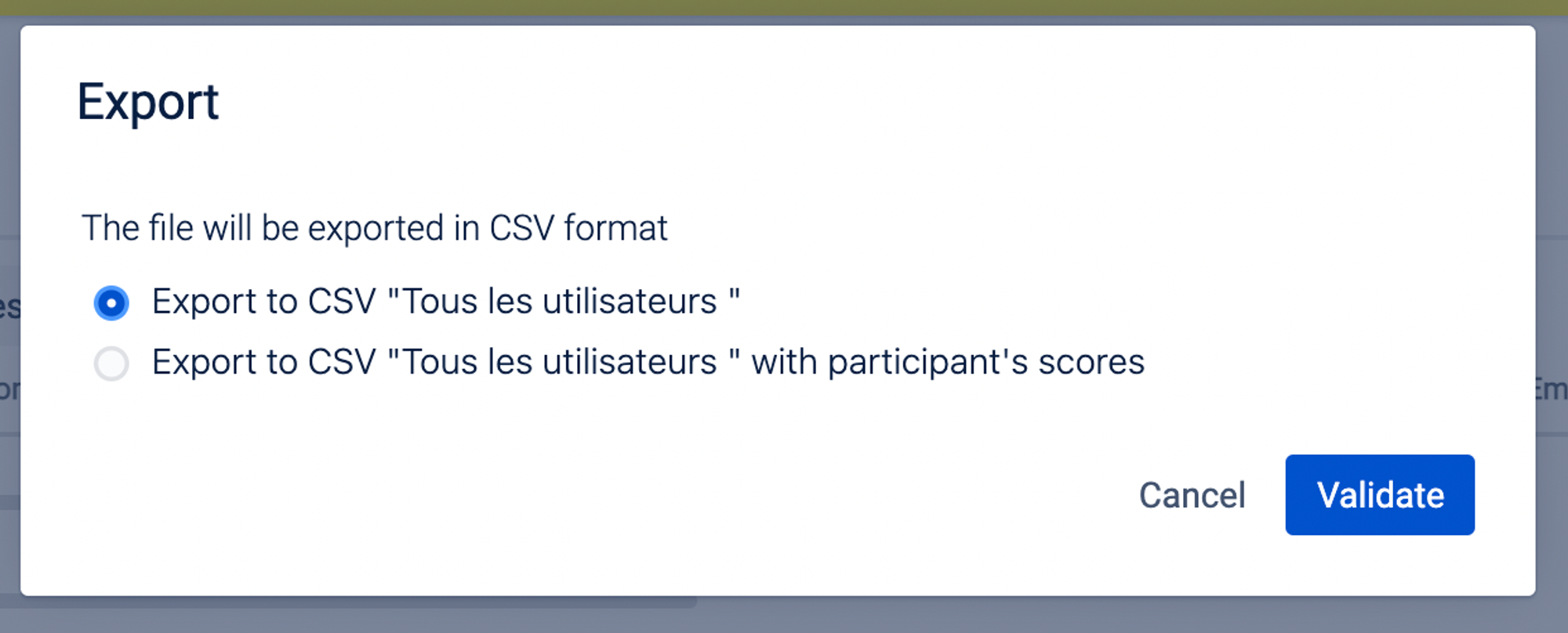
Once the export is done, you will be able to view the uploaded media in your CSV file.
