When creating your experience, several templates are available in your account. These templates are predefined and contain visuals to inspire you.
Their purpose is to help you save a lot of time when creating your experience.
Note : Templates are customizable. You can change an image, a background, a font, add a new game screen.
Don't forget to create an experience that reflects your brand!
1. Access templates
- From the
Experience pageclick onMicrosite

2. Choose a template
You can select a game template by filtering by top experience or objectives.
Top experience : the most used game templates
Objectives : the game templates adapted to your business objectives
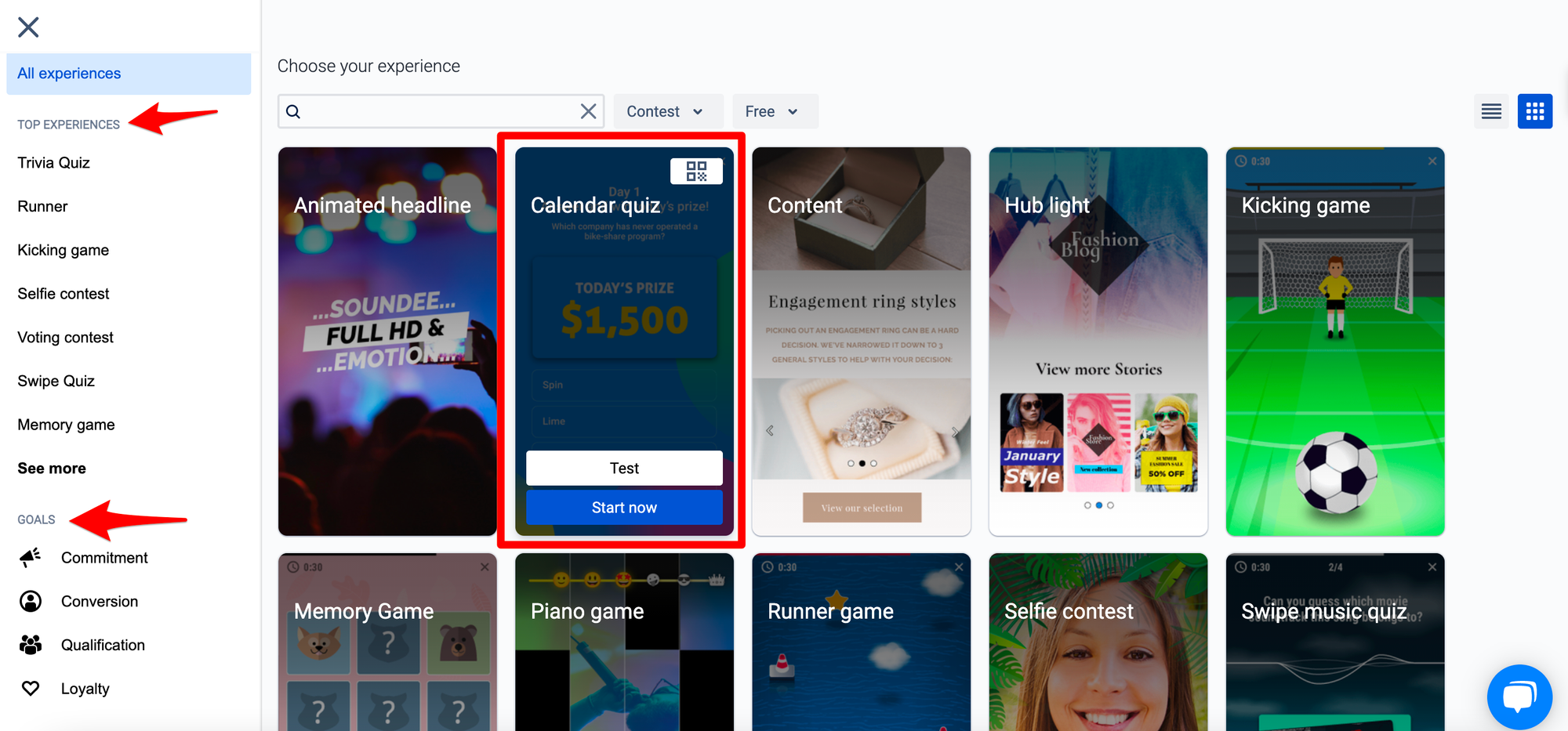
Once the template is chosen :
- click on
Start
- give a name to your experience
3. Customize your template
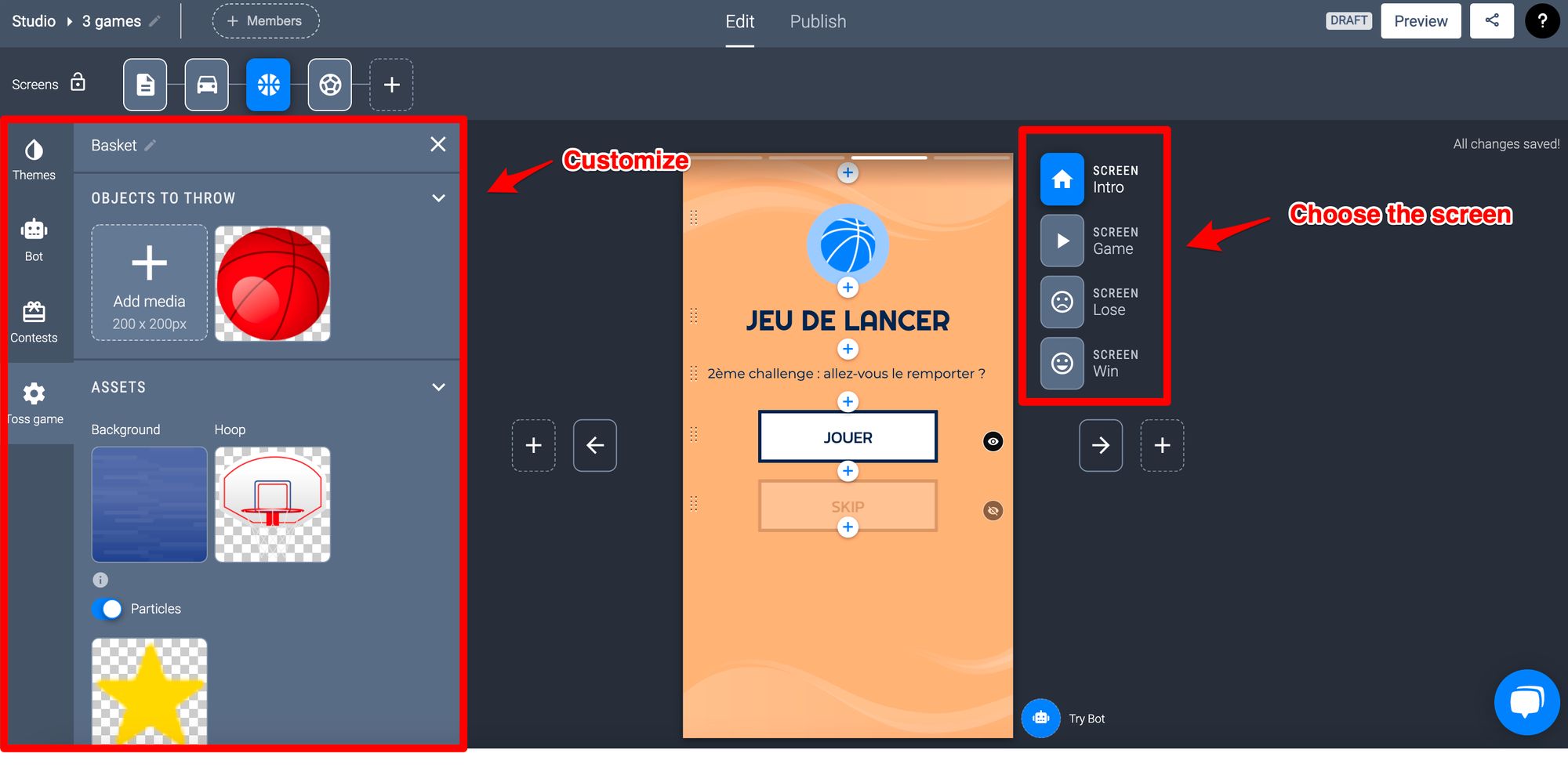
- Choose your screens and customize them (background, text, image, etc.)
4. Add a screen to your experience
You can add game screens to your template from the studio of your experience.
To do this, click on "+" and choose your game screen.
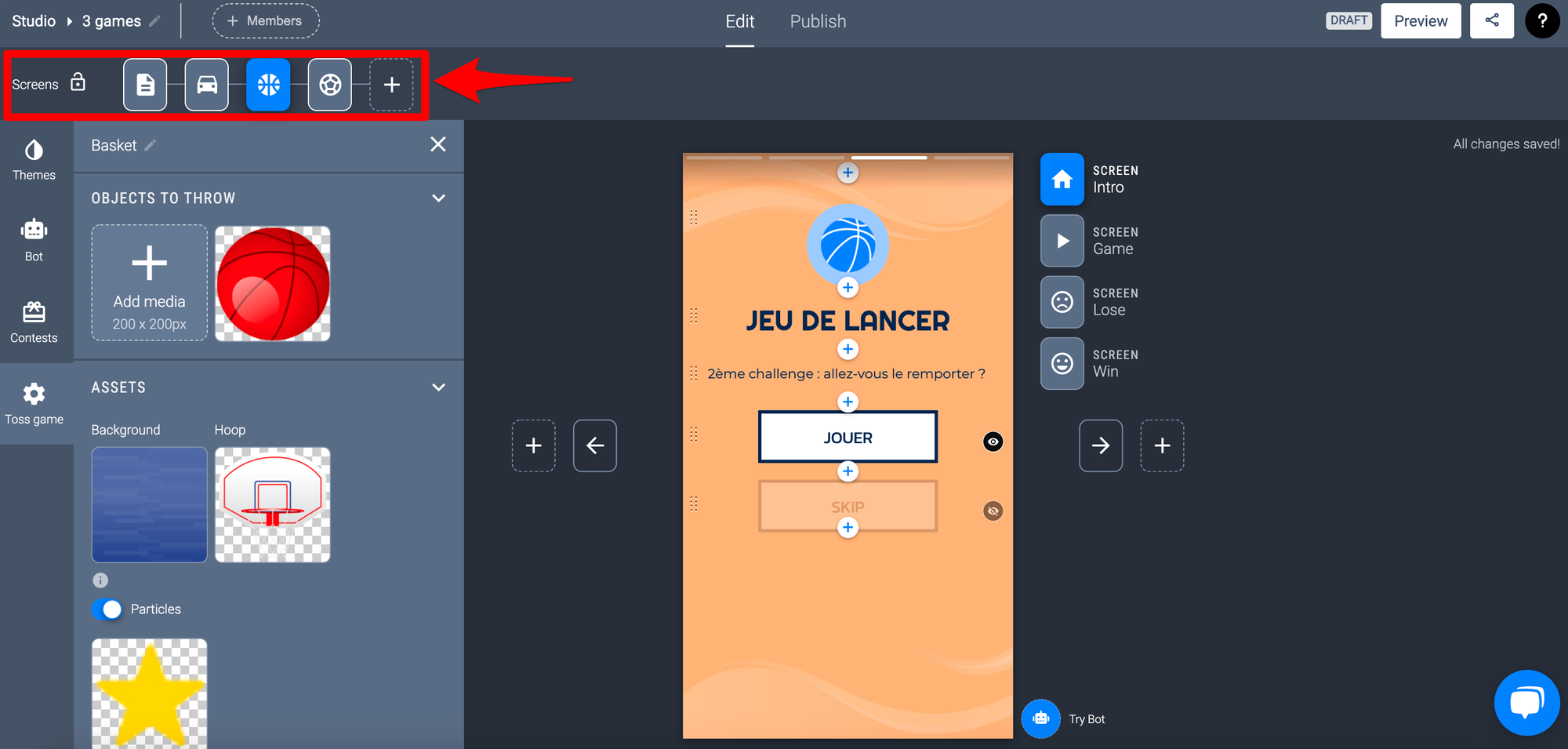
Don't hesitate to ask us for any questions, we are here to answer them!
