The idea of the calendar quiz is, just like the Advent Calendar, to unveil some questions on a defined period and with a certain frequency (days, weeks, months).
Pictures, videos, GIF... you can personalize your questions and make them even more interactive.
1. Create a calendar quiz
Create a new experience and add a new screen inside. Select the calendar quiz.
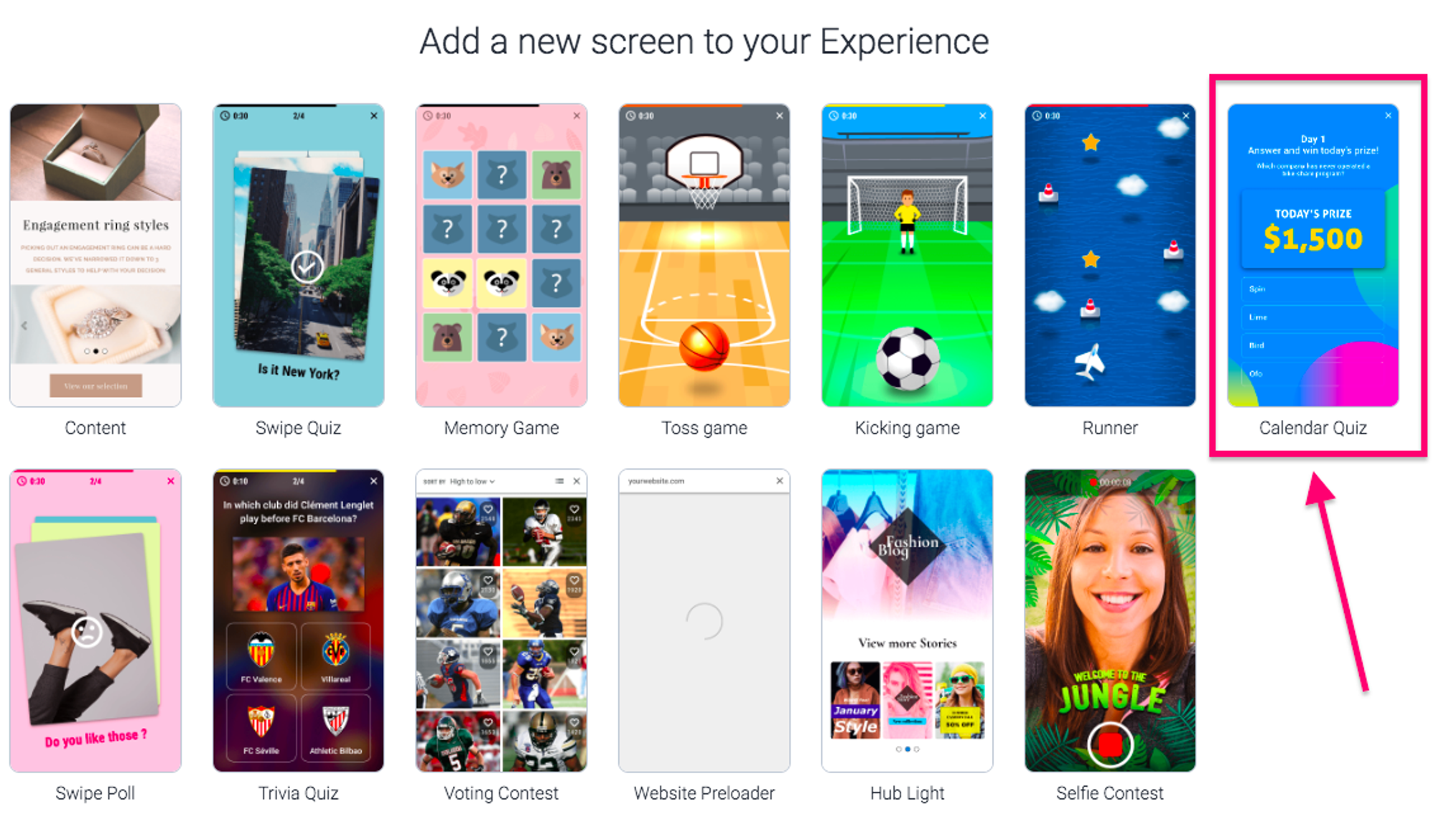
You have two options to create the calendar quiz. You can:
- generate an automatic distribution of the question in a defined period
- manually distribute the different questions and periods
2. Automatic creation of the calendar quiz
Once you added the calendar quiz screen, click on Create calendar quiz:
.png?table=block&id=5c3cad78-07b4-4ff5-a356-1fb7241c1ccf&cache=v2)
.png?table=block&id=dcd1677c-52d9-477d-9e1c-658f387497ea&cache=v2)
Select the period and then the frequency: the number of questions that will be unveiled per day, week or month. Example : On the period from the 1st of december to the 24th of december, I want to reveal 2 questions per day.
The periods and the questions will be automatically generated and you will just have to personalize them. The Calendar quiz has three key steps: the intro, the game, and and the winner/loser screens.

Intro: the game's welcome screen, where you can explain the goal of the game.
Game: where users can answer your questions.
Winner or Loser: The final screen, whether winning or losing, allows you to thank participants and redirect them to the next screen of your experience or your website.
To learn more about the different questions you can create, read the article about the Trivia quiz.
3. Manual creation of the calendar quiz
Once you added the calendar quiz screen, click on Add period:
.png?table=block&id=43e8cdc9-7b57-4993-a8c4-ef2023b7fb22&cache=v2)
Define the first period then click on "Add question". The question belongs to the period above. You can move the periods and questions as you like by dragging and dropping them. You can also add several questions in a same period. To learn more about the different questions you can create, read the article about the Trivia quiz.
4. Launch your calendar quiz
Once you created your questions and defined to which periods they belong, you are ready to launch your calendar quiz! You will find the results of the quiz in one single csv file in the Audience tab.
